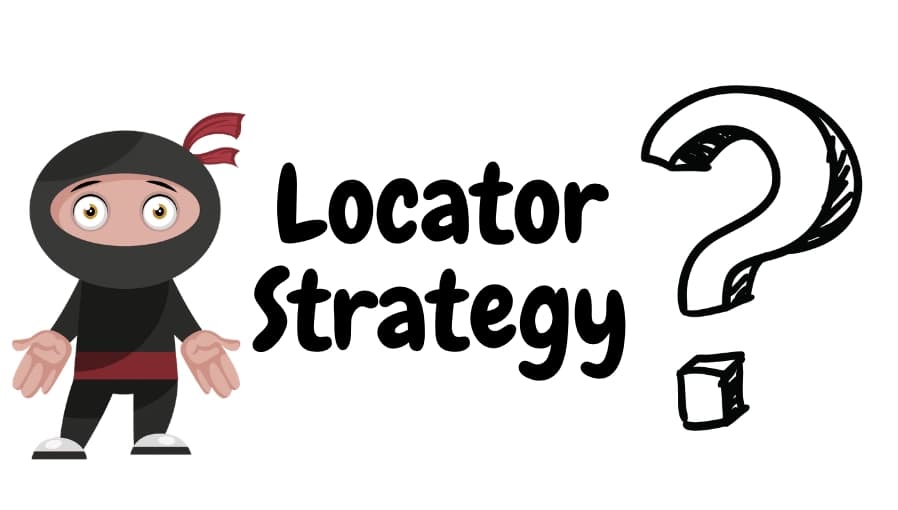Overview of SiteCore for Beginners

Table of Contents
- What is Sitecore?
- Key Concepts
- Content Management
- Content Delivery
- Sitecore Experience Platform (XP)
- Sitecore Architecture
- Basic Sitecore Operations
- Sitecore Development
- Programming Languages
- Development Tools
- Helix Architecture
- Creating Custom Components
- Functional UI Testing
1. What is Sitecore?
Sitecore is a digital experience platform that combines content management, marketing automation, and eCommerce. It's an enterprise-level content management system (CMS) built on ASP.NET. Sitecore allows businesses to create, manage, and publish content across all channels using simple tools. It is one of the leading content management systems (CMS) in the industry.
Sitecore is known for its flexibility, scalability, and extensive features, making it a popular choice for building complex websites and web applications. It is widely used by businesses, institutions, and organizations to build websites, web applications, and e-commerce platforms.
2. Key Concepts
2.1 Content Management
Sitecore's content management capabilities enable users to create, organize, and edit digital content, such as web pages, images, videos, and documents, through an intuitive and user-friendly interface.
2.2 Content Delivery
Content delivery in Sitecore refers to the process of delivering web content to website visitors. Sitecore's content delivery capabilities ensure that users receive personalized, relevant content based on their preferences and behavior.
2.3 Sitecore Experience Platform (XP)
Sitecore XP is a suite of tools and features that provide a holistic view of customer interactions. It includes analytics, personalization, marketing automation, and A/B testing to deliver exceptional digital experiences.
3. Sitecore Architecture
Sitecore's architecture is a crucial aspect to understand when working with the CMS. It consists of several key components, each with a specific role in the system. Having a solid grasp of Sitecore's architecture is essential for effectively managing, developing, and scaling your Sitecore solution. Here's an overview of the main architectural components:
-
Content Management Server: This server is where content editors and administrators work on creating and editing content. It houses the Sitecore databases, including the master and core databases, where content is stored. The content management server is responsible for content creation, editing, and workflow processes. It is typically separate from the content delivery servers to ensure a stable and efficient environment for content editors.
-
Content Delivery Server: The content delivery server is responsible for delivering web content to end-users. It serves as the public-facing side of your Sitecore solution. It stores the web database, which contains the published content and optimized data for rendering pages quickly. Caching mechanisms are often implemented on the content delivery server to enhance performance.
-
Databases: Sitecore relies on several databases to store content and configuration data. The two primary databases are the master database, used for content editing and authoring, and the web database, used for content delivery. Sitecore also includes a core database for storing configuration data shared across the solution.
-
Web Server: The web server acts as the entry point for users accessing your Sitecore-powered website. It processes user requests and communicates with the content delivery server to provide a seamless user experience. The web server hosts the published content and serves as the public-facing layer of your Sitecore solution.

Understanding the role of each architectural component is essential for designing, configuring, and scaling your Sitecore solution effectively. It ensures that content authors can work efficiently in the content management server, and end-users receive a high-performance experience from the content delivery server. Additionally, Sitecore's modular architecture allows you to extend and customize the system to meet your specific requirements.
4. Basic Sitecore Operations
4.1 Logging In
After installing Sitecore, you can access the backend by opening your web browser and navigating to the Sitecore login page, typically located at http://your-website-url/sitecore. Log in using the administrator credentials provided during installation.
4.2 Creating Content
Sitecore's content creation is intuitive. You can create new content items such as web pages, articles, or products by following these steps:
-
In the Sitecore content tree, navigate to the location where you want to add the new content.
-
Right-click on the desired location and select "Insert" to create a new item.
-
Choose the template that best matches your content type (e.g., a "Standard Page" template for a basic web page).
-
Fill in the content fields, add images or other media, and save your changes.
4.3 Editing Content
Editing content in Sitecore is straightforward. When you open a content item, you can make changes directly in the content editor. Sitecore provides a WYSIWYG editor, which allows you to format text, insert images, and manage links. Additionally, Sitecore offers version control, so you can keep track of changes and restore previous versions if needed.
5. Sitecore Development
5.1 Programming Languages
Sitecore primarily uses C# for server-side development and JavaScript for client-side development. Here's a brief overview:
-
Server-Side (C#): Sitecore is built on the .NET framework and uses C# for server-side development. Developers use C# to create custom components, templates, and business logic within the Sitecore CMS.
-
Client-Side (JavaScript): JavaScript is frequently used for client-side development in Sitecore. It's essential for creating interactive user interfaces, enhancing the user experience, and integrating with external services. Common JavaScript libraries and frameworks, such as jQuery, are often utilized to add interactivity to Sitecore-powered web pages.

Example: Imagine an inventory management system for a used car dealership powered by Sitecore. In this scenario, JavaScript plays a vital role in creating a user-friendly interface for managing the dealership's inventory and providing valuable information to potential car buyers.
-
Front-End Frameworks: The system utilizes a JavaScript front-end framework to build an intuitive and responsive user interface. It allows dealership staff to easily add, edit, and categorize car listings, as well as enabling customers to browse the available cars efficiently.
-
Custom Components: JavaScript is employed to create custom components for car listings. Each listing includes details such as the car's make, model, year, price, and features. Users can view high-resolution images and even take virtual tours of the cars using interactive image carousels.
-
API Integration: The system uses JavaScript to integrate with external APIs for real-time data. For example, it connects to vehicle history report services to provide buyers with comprehensive information about a car's past, including accident history, ownership, and maintenance records.
-
Personalization and Tracking: JavaScript enables personalization features, allowing the system to recommend cars to potential buyers based on their preferences and previous interactions with the site. It tracks user interactions, such as the cars they've viewed or added to their favorites, to offer tailored recommendations.
-
Performance Optimization: Client-side performance is critical for a fast and engaging user experience. JavaScript is used to optimize the loading of car listings and images, ensuring that the website loads quickly and efficiently. Lazy loading is implemented to load additional images as users scroll through the listings.
This inventory management system streamlines the process of adding new cars to the dealership's inventory, managing existing listings, and providing a seamless browsing experience for car buyers. It leverages JavaScript to create an engaging and user-friendly interface, making it easier for customers to find their ideal used cars.

5.2 Development Tools
Common development tools for Sitecore development include:
-
Visual Studio: Visual Studio is a popular integrated development environment (IDE) for C# development. Sitecore developers typically use Visual Studio for coding, debugging, and managing Sitecore projects.
-
Sitecore Rocks: Sitecore Rocks is a Visual Studio extension that streamlines Sitecore development. It offers features like direct access to Sitecore databases, item editing, and integrated testing tools.
-
Sitecore CLI: Sitecore CLI is a command-line interface that simplifies certain development tasks, such as installing packages, generating code templates, and deploying solutions.
5.3 Helix Architecture
The Helix architecture is a recommended best practice for structuring Sitecore projects. It promotes modular development, separation of concerns, and maintainability. Under the Helix architecture, your Sitecore solution is divided into modules, each with its own purpose and responsibilities.
5.4 Creating Custom Components
Sitecore allows you to create custom components like renderings, templates, and layouts. For example, you can design a custom product carousel rendering that showcases products from your e-commerce catalog. This
requires coding in C# to define the rendering's behavior and JavaScript for client-side interactivity.
6. Functional UI Testing
6.1 Considerations for Sitecore-Backed Applications
When developing Sitecore-backed web applications, it's crucial to perform functional UI testing to ensure that your website functions as expected. Consider the following aspects when planning and executing UI tests:
-
Test Automation: Use testing frameworks such as Playwirght or Sitecore's built-in testing tools to automate UI tests. Automation helps in repeated testing of critical user flows.
-
Sitecore Testing Tools: Sitecore provides testing tools like Sitecore Experience Accelerator (SXA) that help in testing page designs and components. Leverage these tools for a more efficient testing process.
-
Data-Driven Testing: Incorporate data-driven testing to cover a wide range of scenarios. Test different content, user roles, and configurations to ensure your application handles various situations.
-
Performance Testing: In addition to functional testing, consider performance testing to evaluate the application's responsiveness and scalability under different loads.
-
Personalization Testing: If your Sitecore implementation uses personalization and content targeting, ensure that your UI tests cover various personalization scenarios to verify that the right content is displayed to different user segments.
-
Cross-Browser Testing: Test your application in various web browsers to ensure cross-browser compatibility. Different browsers may render pages and components differently.
-
Mobile Responsiveness: If your website is responsive or has a mobile version, test its behavior on different mobile devices and screen sizes.
-
Multilingual Testing: If your Sitecore site supports multiple languages, conduct testing to verify that content is displayed correctly in all supported languages.
-
Accessibility Testing: Ensure your website is accessible to users with disabilities by performing accessibility testing and addressing any issues found.
-
Integration Testing: Test integrations with other systems or services, such as e-commerce platforms or third-party tools, to ensure data flows correctly and interactions work as expected.
Functional UI testing is a critical step in maintaining the quality and reliability of Sitecore-backed web applications. Regularly execute these tests as part of your development and release process to catch and address issues early.
Remember that this is just a high-level overview. To dive deeper into each topic, refer to the official Sitecore documentation and other online resources. Sitecore offers extensive support and a strong developer community to assist you in your journey.
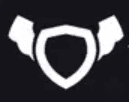
About Testingfly
Testingfly is my spot for sharing insights and experiences, with a primary focus on tools and technologies related to test automation and governance.
Comments
Want to give your thoughts or chat about more ideas? Feel free to leave a comment here.
Instead of authenticating the giscus application, you can also comment directly on GitHub.
Related Articles
Testing iFrames using Playwright
Automated testing has become an integral part of web application development. However, testing in Safari, Apple's web browser, presents unique challenges due to the browser's strict Same-Origin Policy (SOP), especially when dealing with iframes. In this article, we'll explore known issues related to Safari's SOP, discuss workarounds, and demonstrate how Playwright, a popular automation testing framework, supports automated testing in this context.
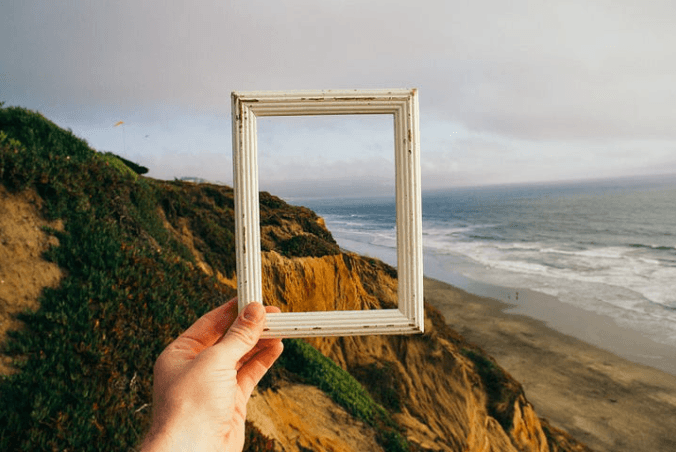
Locator Strategy: Ensuring Test Stability and Reducing Flakiness in UI Testing
When it comes to UI testing, the reliability and consistency of your tests are paramount. In this article, we will explore various strategies to ensure the stability of your tests and minimize issues like flakiness and false reports. Our focus will be on utilizing TypeScript and Playwright to illustrate these strategies.