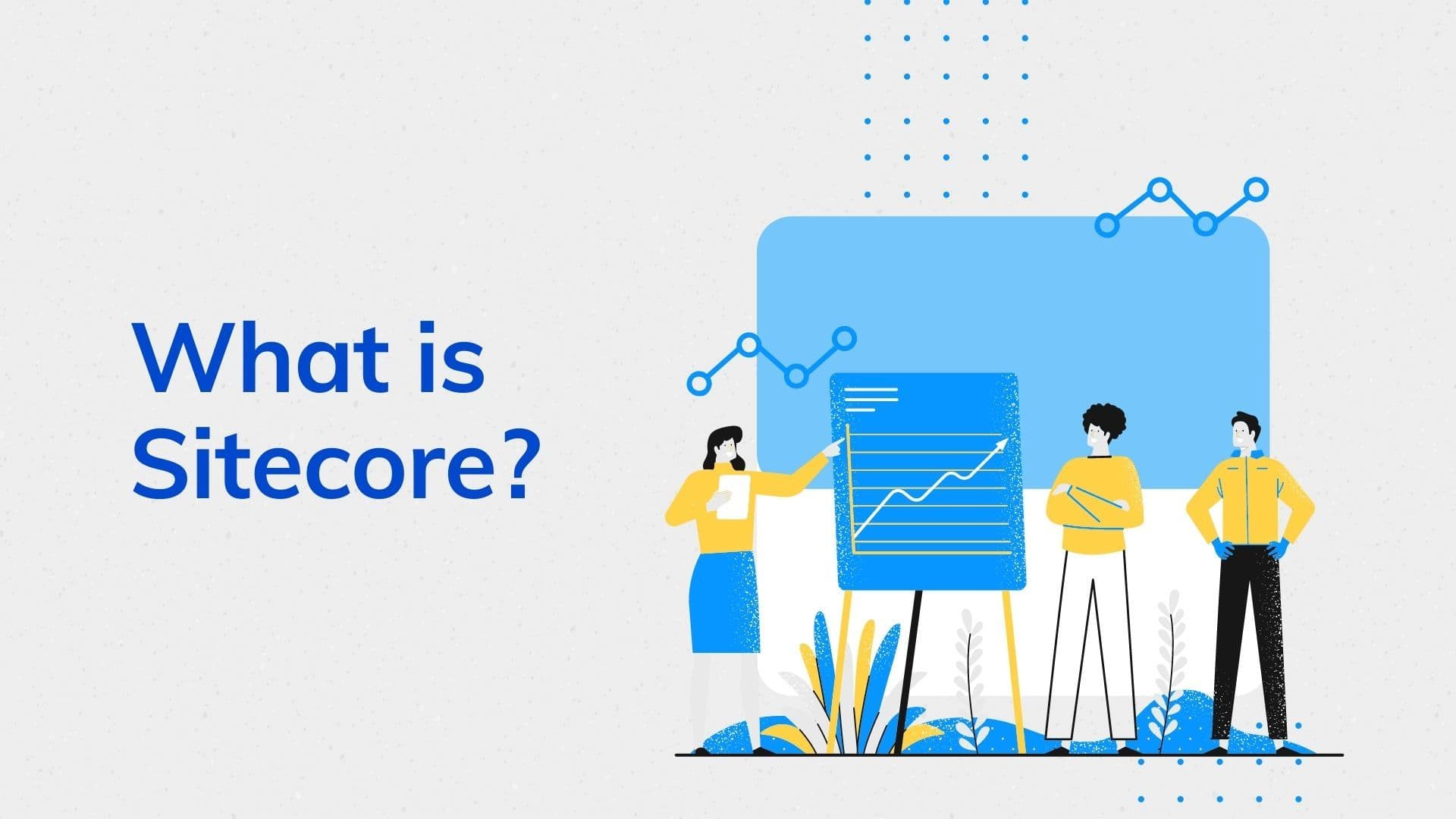Locator Strategy: Ensuring Test Stability and Reducing Flakiness in UI Testing

Table of Contents
- 1. Introduction
- 2. Selecting Stable Locators
- 3. Handling Waits
- 4. Dealing with Dynamic Content
- 5. Managing State
- 6. Using Proper Assertions
- 7. Handling Pop-ups and Alerts
- 8. Conclusion
1. Introduction
When it comes to UI testing, the reliability and consistency of your tests are paramount. In this article, we will explore various strategies to ensure the stability of your tests and minimize issues like flakiness and false reports. Our focus will be on utilizing TypeScript and Playwright to illustrate these strategies.
2. Selecting Stable Locators
Choosing stable and unique locators for your UI elements is a fundamental aspect of creating robust UI tests. Locators are essential as they enable your test scripts to identify and interact with specific elements on a web page. However, if these locators are not carefully selected, your tests can become fragile and prone to failure.
The Impact of Unstable Locators
Using unstable locators, such as overly broad XPath expressions or generic CSS selectors, can introduce flakiness to your tests. Flakiness occurs when tests fail inconsistently, often due to the page structure or content changes. Unstable locators can lead to false negatives, where a legitimate functionality is reported as a defect, or false positives, where the test passes despite a real issue.
Best Practices for Locator Selection
To ensure test stability, follow these best practices for selecting locators:
a. Use Unique Attributes: Whenever possible, use attributes that are unique to the element you are targeting. Data attributes, custom classes, or unique identifiers are excellent choices.
// Example using a unique data-test-id attribute
const button = await page.locator('[data-test-id="unique-button"]');// Example using a unique data-test-id attribute
const button = await page.locator('[data-test-id="unique-button"]');b. Avoid Generic Locators: Steer clear of generic locators like //*[contains(text(),'Click Me')]. These locators are brittle and can easily break when the page structure changes.
c. Leverage Semantic HTML: If your application's HTML is well-structured with semantic tags, you can use them for more robust locators.
// Example using semantic HTML
const mainHeading = await page.locator('h1.page-title');// Example using semantic HTML
const mainHeading = await page.locator('h1.page-title');d. Combine Selectors: Create compound selectors that combine multiple attributes or criteria to pinpoint the desired element.
// Example combining multiple attributes
const submitButton = await page.locator('[data-test-id="submit-button"][disabled]');// Example combining multiple attributes
const submitButton = await page.locator('[data-test-id="submit-button"][disabled]');e. Use the Right Tools: Most UI testing libraries and frameworks, including Playwright, offer a variety of locator strategies. Familiarize yourself with these options and choose the one that best suits the element you're targeting.
// Example using text content locator in Playwright
const element = await page.locator('button').withText('Click Me');// Example using text content locator in Playwright
const element = await page.locator('button').withText('Click Me');f. Regularly Review and Update Locators: Web applications evolve, and so does their structure. Periodically review your locators to ensure they remain accurate. Update them as needed to accommodate changes.
By adhering to these best practices for locator selection, you can enhance the stability of your UI tests and minimize the risk of flakiness or false reports. Solid locators form the foundation of a reliable UI testing suite and ensure that your tests consistently produce accurate results.
3. Handling Waits
Efficiently handling waits in UI testing is pivotal for reducing flakiness and ensuring test stability. Waits are used to manage synchronization between the test script and the application under test, ensuring that your tests interact with elements only when they are in the desired state.
The Significance of Waiting
The web is dynamic, and elements may take time to load or change their state. Without appropriate waiting strategies, tests can fail when they attempt to interact with elements that are not yet accessible, resulting in false negatives. Furthermore, relying on arbitrary, fixed sleep durations is inefficient and can lead to unnecessarily long test execution times.
Effective Waiting Strategies
To minimize flakiness and false reports, consider these effective waiting strategies:
a. waitForSelector: This method, available in Playwright and other testing libraries, allows you to wait for a specific element to appear and meet a defined state.
// Example: Wait for a button with a specific data attribute
await page.waitForSelector('[data-test-id="submit-button"]');// Example: Wait for a button with a specific data attribute
await page.waitForSelector('[data-test-id="submit-button"]');b. waitForNavigation: Use this to wait for the completion of a page navigation, ensuring that the page is fully loaded.
// Example: Wait for navigation to a specific URL
await page.waitForNavigation({ url: 'https://example.com/dashboard' });// Example: Wait for navigation to a specific URL
await page.waitForNavigation({ url: 'https://example.com/dashboard' });c. waitForTimeout: When dealing with elements that appear after a predictable delay, you can use waitForTimeout to pause your test script for a specified duration.
// Example: Wait for 2 seconds before proceeding
await page.waitForTimeout(2000);// Example: Wait for 2 seconds before proceeding
await page.waitForTimeout(2000);d. Custom Conditions: Implement custom wait conditions when the built-in methods do not cover your specific needs. This can involve polling for changes or conditions within the application.
// Example: Implement a custom wait for an element with a specific attribute value
await page.waitForFunction(() => document.querySelector('[data-status="completed"]') !== null);// Example: Implement a custom wait for an element with a specific attribute value
await page.waitForFunction(() => document.querySelector('[data-status="completed"]') !== null);e. Implicit Waiting: Some testing libraries, like Protractor for Angular applications, support implicit waiting. This involves a global wait timeout that applies to all operations.
// Example: Set an implicit wait timeout
browser.manage().timeouts().implicitlyWait(5000);// Example: Set an implicit wait timeout
browser.manage().timeouts().implicitlyWait(5000);Dynamic Waiting
Dynamic waiting, or smart waiting, is a strategy that adapts to the specific element's behavior and expected state changes. Instead of using fixed wait times, dynamic waiting allows your tests to proceed as soon as the expected condition is met. This approach speeds up test execution while maintaining reliability.
// Example: Dynamically wait for an element's attribute to change
await page.waitForFunction(() => document.querySelector('[data-test-id="loading-indicator"]').getAttribute('data-status') === 'done');// Example: Dynamically wait for an element's attribute to change
await page.waitForFunction(() => document.querySelector('[data-test-id="loading-indicator"]').getAttribute('data-status') === 'done');By implementing effective waiting strategies, you can enhance the stability of your UI tests, reduce flakiness, and ensure that your tests consistently produce accurate results. Dynamic waiting, in particular, is a valuable approach to make your tests both reliable and efficient.
4. Dealing with Dynamic Content
Dynamic content is a common challenge in UI testing, especially in web applications that load data asynchronously or employ animations. Handling dynamic content is crucial for reducing test flakiness and achieving reliable results.
Challenges of Dynamic Content
Dynamic content can cause tests to fail if not managed correctly. Common challenges include elements that load or change their state over time, elements with delayed appearances, or content that changes dynamically based on user interactions.
Effective Strategies for Dealing with Dynamic Content
To address dynamic content in your UI tests and improve test stability, consider the following strategies:
a. Wait for Element Existence: Use waiting strategies, such as waitForSelector, to wait for the presence of an element before interacting with it.
// Example: Wait for a dynamic element to exist
await page.waitForSelector('[data-test-id="dynamic-element"]');// Example: Wait for a dynamic element to exist
await page.waitForSelector('[data-test-id="dynamic-element"]');b. Wait for Element State: Wait for an element to reach a specific state or attribute value before proceeding. This can be achieved with waitForFunction.
// Example: Wait for an element's attribute to change
await page.waitForFunction(() => document.querySelector('[data-test-id="loading-indicator"]').getAttribute('data-status') === 'done');// Example: Wait for an element's attribute to change
await page.waitForFunction(() => document.querySelector('[data-test-id="loading-indicator"]').getAttribute('data-status') === 'done');c. Scroll and Trigger: If content appears only when the page is scrolled or after user interactions (like clicking a button), simulate these actions in your test.
// Example: Scroll down the page to trigger lazy-loaded content
await page.evaluate(() => window.scrollBy(0, window.innerHeight));// Example: Scroll down the page to trigger lazy-loaded content
await page.evaluate(() => window.scrollBy(0, window.innerHeight));d. Retrieve and Validate: Dynamically loaded content can often be retrieved and validated asynchronously. For example, you can fetch data via an API request and ensure it matches expected results.
// Example: Fetch data and validate it
const dynamicData = await fetchDynamicData();
expect(dynamicData).toEqual(expectedData);// Example: Fetch data and validate it
const dynamicData = await fetchDynamicData();
expect(dynamicData).toEqual(expectedData);e. Integrate API Monitoring: If your application relies on APIs for dynamic content, consider integrating API monitoring into your testing strategy to track data changes in real-time.
By employing these strategies, you can effectively handle dynamic content in your UI tests, reducing flakiness, and ensuring that your tests remain stable and reliable. It's crucial to tailor your approach to the specific dynamics of your application to produce consistent and accurate test results.
f. Platform-Based Scrolling: On tablet platforms or smaller screens, you may encounter scenarios where a button or element is not immediately visible due to limited screen space. In such cases, you may need to implement platform-specific scrolling actions to bring the element into view before interacting with it. Be mindful of responsive design and adjust your POM methods accordingly to handle these differences.
For example, you can use conditional checks to scroll into view when necessary based on the platform:
const isTablet = isTabletPlatform(); // Implement a function to detect the platform
const button = await page.locator('[data-test-id="cta-button"]');
if (isTablet) {
// Scroll the button into view if on a tablet
await button.scrollIntoViewIfNeeded();
}
await button.click();const isTablet = isTabletPlatform(); // Implement a function to detect the platform
const button = await page.locator('[data-test-id="cta-button"]');
if (isTablet) {
// Scroll the button into view if on a tablet
await button.scrollIntoViewIfNeeded();
}
await button.click();By addressing platform-specific behaviors, you can ensure that your tests are adaptable and reliable across different devices and screen sizes.
5. Managing State
Managing the state of your tests is a crucial aspect of ensuring test stability and reliability. The test state includes factors such as the initial conditions, user sessions, and data configurations required to run a specific test scenario successfully.
The Significance of Test State
-
Consistency: Maintaining a consistent and well-defined test state ensures that your tests produce repeatable results. Each test should start from a known state to reduce variability.
-
Isolation: Test state management enables you to isolate test scenarios, ensuring that the outcome of one test does not interfere with another. This isolation is vital for avoiding false reports.
-
Efficiency: Well-managed state reduces test setup time. Tests that rely on pre-established states can be executed more efficiently.
Strategies for Test State Management
To effectively manage the state of your UI tests and ensure stability, consider the following strategies:
a. Setup and Teardown: Implement setup and teardown methods in your test framework or use built-in hooks to create a clean and consistent state before and after each test. For instance, if you need a user to be logged in, handle the login process in the setup phase and log them out in the teardown phase.
// Example: Test setup and teardown in Playwright
beforeEach(async () => {
// Log in before each test
await login();
});
afterEach(async () => {
// Log out after each test
await logout();
});// Example: Test setup and teardown in Playwright
beforeEach(async () => {
// Log in before each test
await login();
});
afterEach(async () => {
// Log out after each test
await logout();
});b. Utilize Common Flows: Incorporate common flows within your Page Object Model (POM) to handle repetitive tasks, such as logging in, navigating to specific pages, or preparing data.
class CommonFlows {
async login() {
// Your login logic
}
async navigateToDashboard() {
// Navigation logic
}
}class CommonFlows {
async login() {
// Your login logic
}
async navigateToDashboard() {
// Navigation logic
}
}c. Data Initialization: If your test relies on specific data configurations, create a consistent dataset for your tests. Use test data sources, such as JSON files or APIs, to populate the database with predefined data.
d. Stateful Page Objects: Design your page objects to encapsulate state-related interactions. For example, if a page requires specific user permissions, the page object can handle role-based interactions.
class AdminDashboardPage {
async performAdminAction() {
// Admin-specific action logic
}
}class AdminDashboardPage {
async performAdminAction() {
// Admin-specific action logic
}
}e. Custom Hooks and Fixtures: Some testing frameworks offer custom hooks and fixtures to manage test state. Leverage these features to establish and restore the desired state before and after tests.
By implementing these strategies, you can effectively manage the state of your UI tests. This ensures test stability, consistency, and efficiency, ultimately leading to more reliable and accurate test results. A well-managed test state is a cornerstone of successful UI testing.
6. Using Proper Assertions
Assertions in UI testing are critical for validating that the application under test behaves as expected. Proper assertions not only verify the correctness of the application but also play a significant role in ensuring test stability and reliability.
The Role of Assertions
-
Verification of Expected Behavior: Assertions check that the application behaves as intended. They compare actual results with expected results to ensure that the user interface functions correctly.
-
Early Detection of Issues: When assertions are well-structured and cover various scenarios, they can detect issues early in the testing process, preventing them from progressing to later stages.
-
Reducing False Reports: By employing proper assertions, you can minimize the occurrence of false positives and negatives, ensuring that the test results accurately reflect the application's state.
Strategies for Using Proper Assertions
To harness the full potential of assertions and ensure test stability, consider the following strategies:
a. Select Relevant Assertion Methods: Utilize assertion methods that align with the specific validation you intend to perform. For example, use methods like .toBeVisible() to verify element visibility and .toHaveText() to check text content.
// Example: Using proper assertions with Playwright
await expect(page.locator('[data-test-id="success-message"]')).toBeVisible();// Example: Using proper assertions with Playwright
await expect(page.locator('[data-test-id="success-message"]')).toBeVisible();b. Check for Element Attributes: Verify that element attributes, such as class names, IDs, or custom data attributes, match expected values to validate the correctness of the rendered content.
// Example: Asserting the presence of a specific CSS class
await expect(page.locator('[data-test-id="important-element"]')).toHaveClass('highlighted');// Example: Asserting the presence of a specific CSS class
await expect(page.locator('[data-test-id="important-element"]')).toHaveClass('highlighted');c. Handle Expected Failures: In situations where you anticipate that a test should fail (e.g., a negative test case), use assertions that reflect the expected failure. This ensures that your test accurately reflects the application's behavior.
// Example: Checking that an error message appears
await expect(page.locator('[data-test-id="error-message"]')).toBeVisible();// Example: Checking that an error message appears
await expect(page.locator('[data-test-id="error-message"]')).toBeVisible();d. Custom Assertions: Create custom assertions or matchers to encapsulate complex verification logic or frequently used validation patterns. Custom assertions can improve code readability and reusability.
// Example: A custom assertion to check the presence of a specific element
async function assertElementExists(selector) {
const element = await page.locator(selector);
await expect(element).toExist();
}// Example: A custom assertion to check the presence of a specific element
async function assertElementExists(selector) {
const element = await page.locator(selector);
await expect(element).toExist();
}e. Cross-Browser Compatibility: If your tests run on different browsers, ensure that your assertions are compatible with each browser's rendering behavior and quirks.
By employing these strategies, you can make the most of assertions in your UI tests, enhance test stability, and increase the reliability of your test results. Well-structured and accurate assertions play a vital role in identifying issues early, reducing false reports, and ensuring that your tests effectively validate the behavior of the application under test.
7. Handling Pop-ups and Alerts
Pop-ups, alerts, and dialogs are common elements in web applications that can disrupt your UI tests if not handled correctly. Managing them effectively is essential for maintaining test stability and ensuring reliable results.
Challenges of Pop-ups and Alerts
Pop-ups and alerts can pose various challenges in UI testing, including:
- Interrupted Flow: Pop-ups can interrupt the normal flow of your tests, causing test failures or false positives.
- Asynchronous Nature: These elements often appear asynchronously, making it necessary to wait for their presence before interaction.
- Diverse Types: Pop-ups can take various forms, such as modal dialogs, alerts, or confirmations, each requiring specific handling.
Effective Strategies for Handling Pop-ups and Alerts
To address pop-ups and alerts in your UI tests and enhance test stability, consider the following strategies:
a. Wait for Pop-up: Use waiting strategies to wait for the appearance of a pop-up or alert before attempting to interact with it.
// Example: Waiting for an alert to appear
await page.waitForEvent('dialog');// Example: Waiting for an alert to appear
await page.waitForEvent('dialog');b. Handle Pop-ups Gracefully: Implement logic to handle different types of pop-ups gracefully. In Playwright, you can use the dialog object to interact with pop-ups.
// Example: Handling an alert by accepting it
const alert = page.locator('button');
await page.on('dialog', async (dialog) => {
if (dialog.type() === 'alert') {
await dialog.accept();
}
});
await alert.click();// Example: Handling an alert by accepting it
const alert = page.locator('button');
await page.on('dialog', async (dialog) => {
if (dialog.type() === 'alert') {
await dialog.accept();
}
});
await alert.click();c. Custom Handlers: Create custom handlers or functions to manage pop-ups consistently across your tests. This encapsulates the logic for dealing with pop-ups, making your tests more maintainable.
// Example: Custom function to handle a confirmation dialog
async function handleConfirmationDialog() {
await page.on('dialog', async (dialog) => {
if (dialog.type() === 'confirm') {
await dialog.accept();
}
});
}// Example: Custom function to handle a confirmation dialog
async function handleConfirmationDialog() {
await page.on('dialog', async (dialog) => {
if (dialog.type() === 'confirm') {
await dialog.accept();
}
});
}d. Test with Different Scenarios: Test how your application handles various scenarios, such as accepting, dismissing, or canceling pop-ups, to ensure that your UI tests cover all possible outcomes.
e. Exception Handling: Implement robust exception handling in your tests. This ensures that test failures due to unexpected pop-ups are properly reported and do not result in false positives.
By adopting these strategies, you can effectively manage pop-ups and alerts in your UI tests, reducing disruptions, and ensuring that your tests remain stable and produce reliable results. Handling these elements gracefully is essential for accurate testing and to minimize false reports due to pop-up interruptions.
8. Conclusion
Incorporating the strategies and best practices discussed in this article into your UI testing process will contribute to a more stable and reliable testing suite. By focusing on elements like locator selection, waiting strategies, dynamic content handling, state management, proper assertions, pop-up handling, cross-browser testing, and parallel testing, you'll be better equipped to tackle the challenges of UI testing.
The result will be a more robust testing process that not only reduces flakiness and false reports but also ensures that your tests consistently provide accurate and dependable results. With these principles in place, you can establish a solid foundation for effective UI testing in any web application, leading to improved software quality and more efficient development and release cycles.
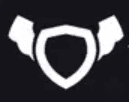
About Testingfly
Testingfly is my spot for sharing insights and experiences, with a primary focus on tools and technologies related to test automation and governance.
Comments
Want to give your thoughts or chat about more ideas? Feel free to leave a comment here.
Instead of authenticating the giscus application, you can also comment directly on GitHub.
Related Articles
Testing iFrames using Playwright
Automated testing has become an integral part of web application development. However, testing in Safari, Apple's web browser, presents unique challenges due to the browser's strict Same-Origin Policy (SOP), especially when dealing with iframes. In this article, we'll explore known issues related to Safari's SOP, discuss workarounds, and demonstrate how Playwright, a popular automation testing framework, supports automated testing in this context.
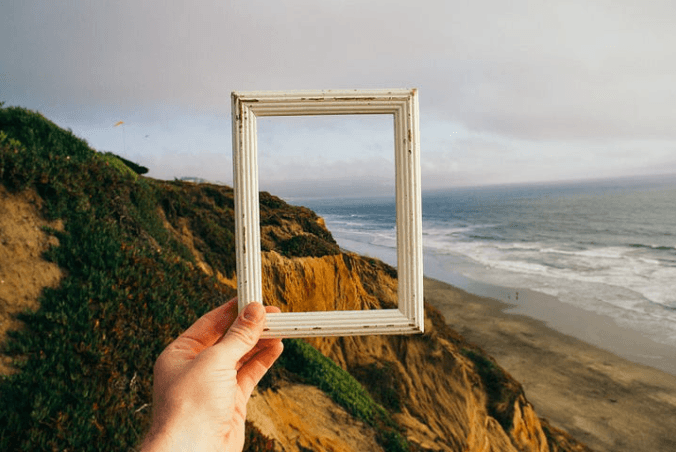
Overview of SiteCore for Beginners
Sitecore is a digital experience platform that combines content management, marketing automation, and eCommerce. It's an enterprise-level content management system (CMS) built on ASP.NET. Sitecore allows businesses to create, manage, and publish content across all channels using simple tools.